Webhooks
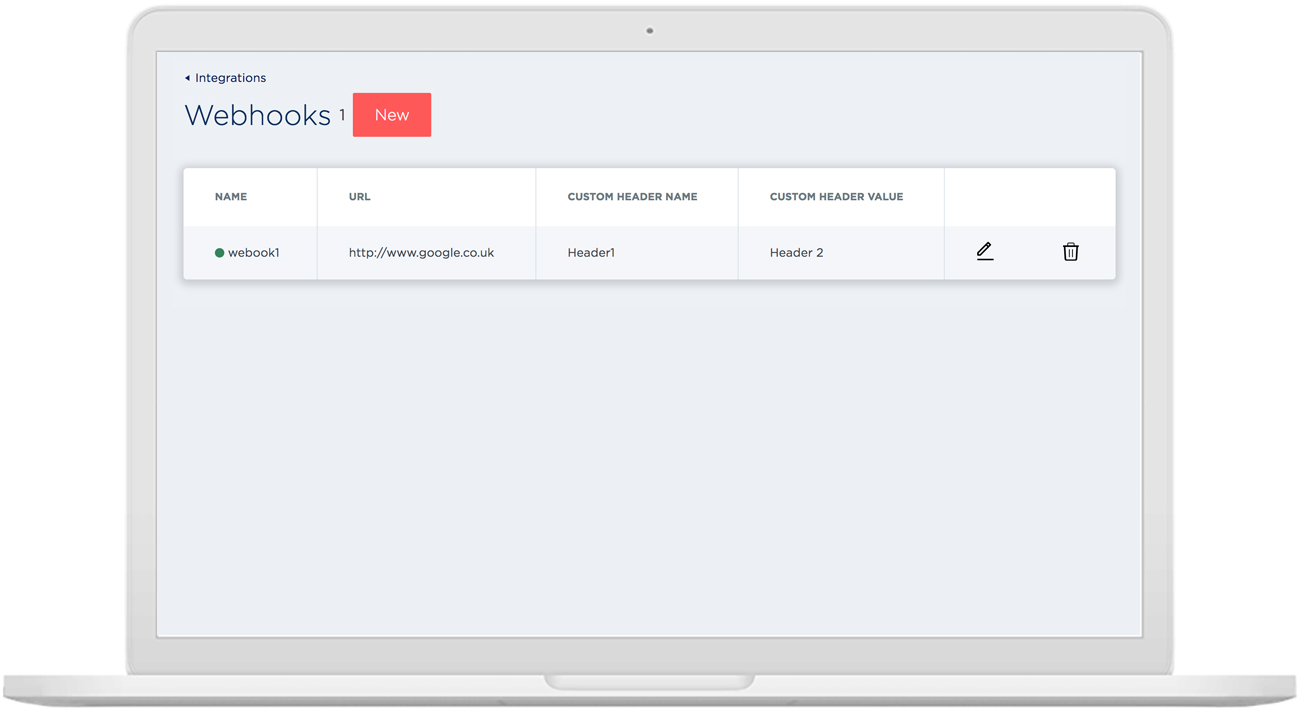
Overview
The Webhooks screen is where existing Webhooks can be viewed, and new ones created.
A Webhook allows the Merchant Admin Users and Web Developers to transfer specific payment information out of the system, to an external URL.
The Webhook event must contain the origin name, the goal URL it will be transferred to, and usually a custom header key and value. The latter two are for security purposes, and are identifiers generally corresponding to an account name or number, and the account password, API Key or similar.
The Webhook solution does not support any re-try logic. It is important the goal URL is on a reliable merchant server to ensure successful delivery.
Open Webhooks screen
- Select the Settings option from the top Main menu bar. The Settings menu bar displays, with the Users page open by default.
- Click on the Integrations menu option. The Integration settings screen displays.
- Click on the Webhooks link. The Webhooks page displays.
Create new webhook
- Click the New button. The Add a Webhook Event slide-out box reveals.
- Type in the Webhook Name and the goal URL for the new event in the appropriate fields.
- If necessary, type in the Custom Header Key and Value in the appropriate fields.
- Click the Add button. The Add a Webhook Event box retracts.
The new event displays in the Webhook events list, and a "Webhook added" confirmation message displays under the Settings menu.
Enable/Disable Webhook
- Click the Edit icon beside the Webhook event you want. The
 Edit Webhook Status slide-out box displays.
Edit Webhook Status slide-out box displays. - In the Status section, click on the Disable/Enable slide button to the position you want.
Tip: A dark slide button is Enabled An empty slide button is Disabled
An empty slide button is Disabled 
- Click on the Update button. The Edit Webhook Status box retracts..
A "Webhook status updated" confirmation message displays under the Settings menu bar. In the events list, an Enabled green dot or
Enabled green dot or  Disabled red dot displays beside the name of the Webhook.
Disabled red dot displays beside the name of the Webhook.
Delete Webhook
- Click on the Delete icon beside the name of the Webhook you want to delete.
A Remove User query box displays, asking you to confirm you want to delete the Webhook. - Click the OK button. The User is removed from the system.
A "Webhook deleted" confirmation message displays under the Settings menu.
Updated over 6 years ago