Group Invoicing
Group Invoicing is a tool that can send multiple payment links at the same time by uploading an excel file with the required information. Reducing the time spent on sending invoices out one by one. Say if you have to send out a bill to your customers every month, you can easily upload all email addresses with the same template and amounts. Below guide explains how to use this feature on the portal.
Navigation
-
Log in to the portal as a merchant user
-
Navigate to Payments → Group invoice
Creation of new group invoice
Input group name, choose an outlet, the transaction type and the xlsx file to be uploaded. The limit on the number of records within the excel sheet is 100.
You can download the template so it is easier just to input the values to each cell.
Instructions for the excel inputs
The headers should remain the same, please do not edit them
The fields mentioned as Mandatory need to have values
The values should match the format and type
"If there are more number of items, for every item, add columns which has header names as Items (item number) - Description, Items (item number - Quantity, Items (item number) - Amount.
An example: If there are 3 items then add the extra header which would look like Items 0 - Description, Items 0 - Quantity, Items 0 - Amount, Items 1 - Description, Items 1 - Quantity, Items 1 - Amount,Items 2 - Description, Items 2 - Quantity, Items 2 - Amount"
"Do not delete the header named ""Reasons for failure"". Do not enter any value under this column "
Send Group Invoice Email
If the template is chosen, then the email body and the subject will be pre-filled.
If no template is chosen, then add email subject and body
Click on Send email will send emails to all the email addresses as per the excel sheet which is user’s email and CC email

Invoice list for a group invoice

The indicator for the invoices list in the above image stands for:
| Colour | Status |
|---|---|
| Green | Invoice has been created successfully. Click on the invoice id to see the payment details. |
| Red | Invoice creation has failed. The info icon against the invoice will provide the reason for failure |
Download the failure report (failure case)
In case of any of the inputs and formats that was put into the excel was wrong, a failure report will be generated where you can see the reason for failure on each row at the end of the excel.
View list of group invoices
The indicator for the group invoice in the above list stands for:
| Colour | Status |
|---|---|
| Green | Import is successful. Invoice creation is successful for all the records. |
| Amber | Import is successful. Invoice creation is partially successful. |
| Red | Import has failed |
View History (shows different statuses of the group invoice)
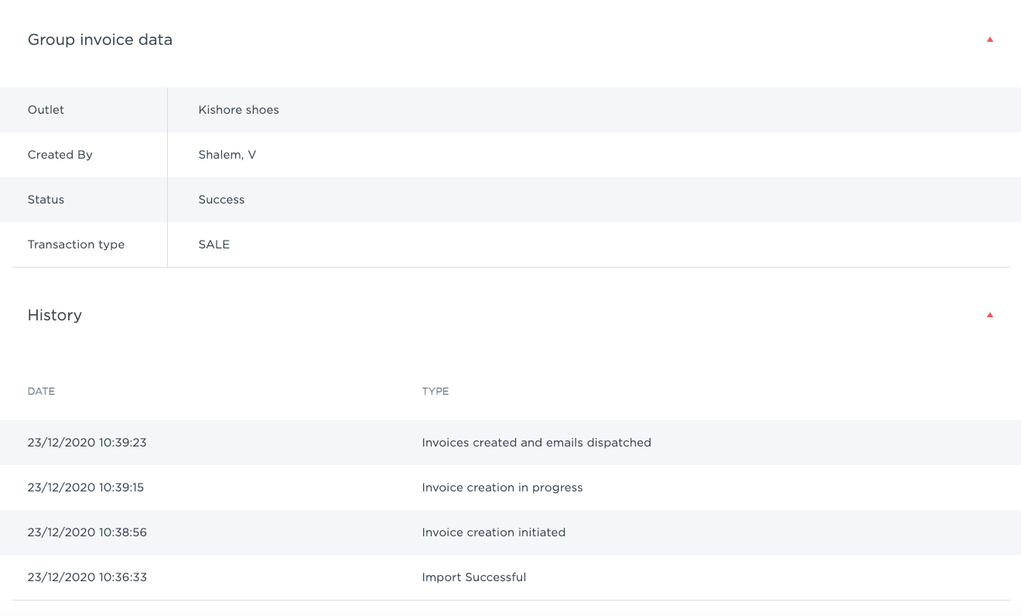
Updated over 1 year ago