Email notifications
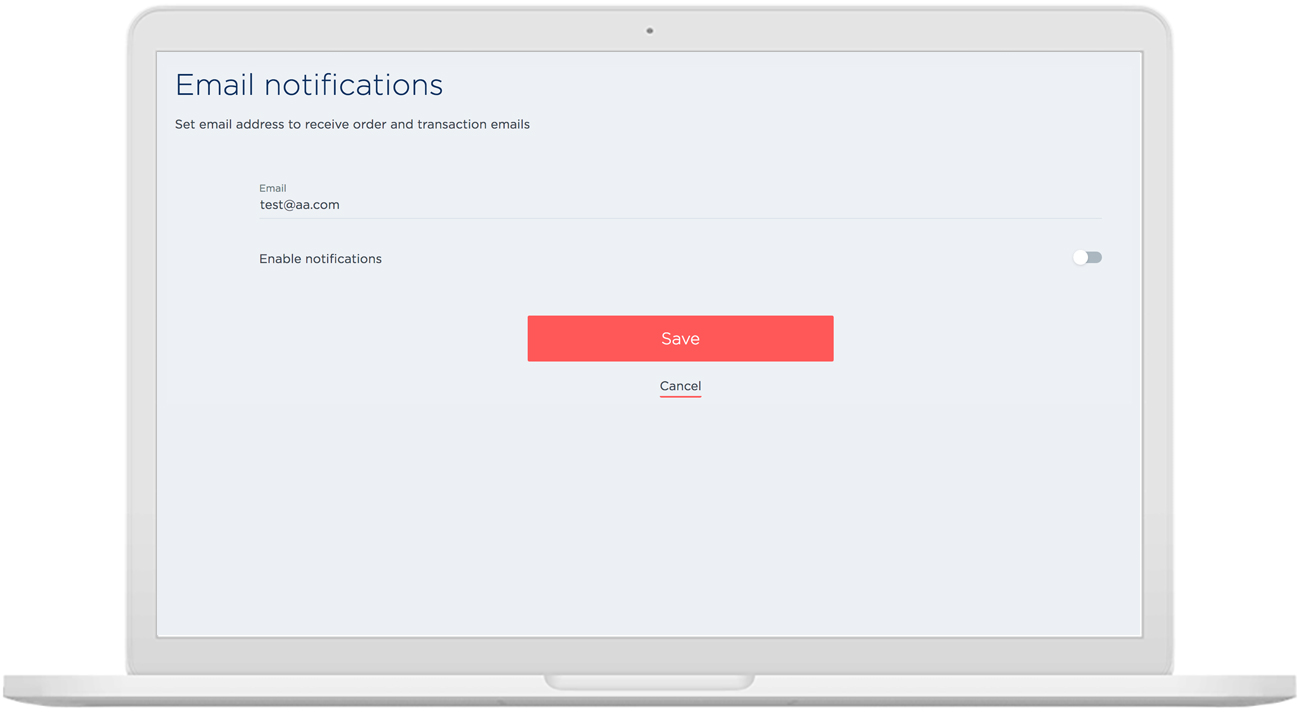
Overview
The General screen is where you manage email notification.
This screen can only be viewed by Merchant Admin Users.
Open Email notifications screen
- Select the Settings option from the top Main menu bar. The Settings menu bar displays, with the Users page open by default.
- Click on the General menu option. The General screen displays.
- Click on the Email notifications link. The Email notifications page displays.
Add email notifications
- Type in the email you want to receive all order and transaction notifications in the Email field.
- Click on the Enable notifications slide button to move it to the option you want.
Tip: A dark slide button is Enabled An empty slide button is Disabled
An empty slide button is Disabled 
- Click on the Save button to save any changes.
- To return to the General screen, click the General link at the top left of the page.
Updated over 4 years ago