Shopify
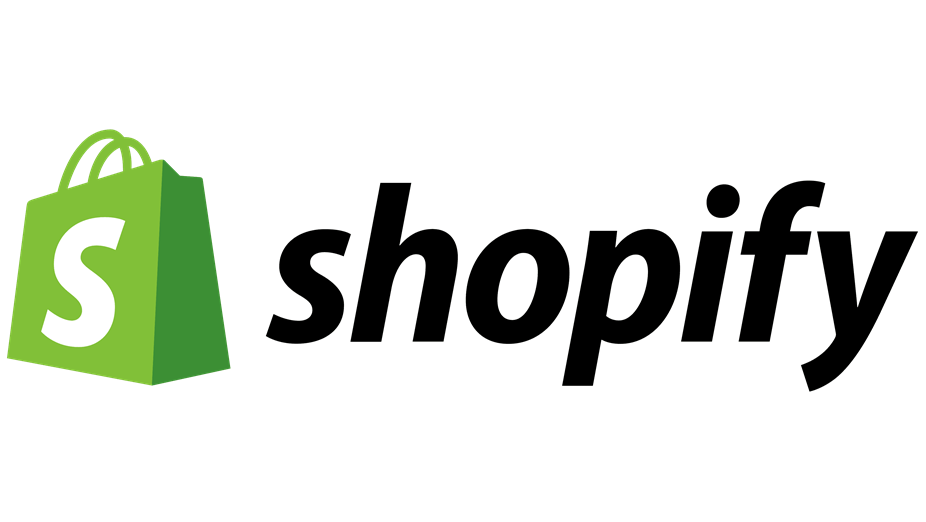
Shopify is a complete commerce platform that lets you start, grow, and manage a business. Shopify is completely cloud-based and hosted, which means you don't have to worry about upgrading or maintaining software or web servers. This gives you the flexibility to access and run your business from almost anywhere, including your mobile device.
The platform powers millions of businesses across 175 countries.
With Shopify, you can:
- Create and customize your online store.
- Sell in multiple places, including web, mobile, social media, online marketplaces, brick-and-mortar locations, and pop-up shops.
- Manage products, inventory, payments, and shipping
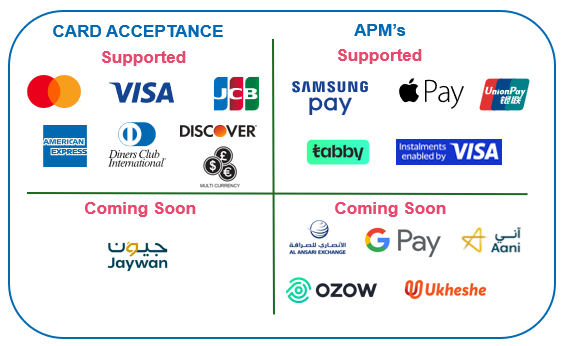
Abandoned Orders Feature
We’ve added the Abandoned Orders feature to our Shopify plugin. What this means is that for any orders that your customers do not complete (Abandon) i.e. Customer gets onto the pay page and then decides to close the browser window thus leaving the transaction in an open status, we would automatically send a request to cancel the order and update the order with a closed status.
More information on the feature can be found here
New — Pay by Link for Shopify
Create a draft order, click Send invoice, and let customers pay from a secure checkout link—fast, no code.
→ See Shopify: Pay by Link (Invoices)
Installation
- Click here to go to the N-Genius App page or search in the admin panel under payments > Payment Methods.
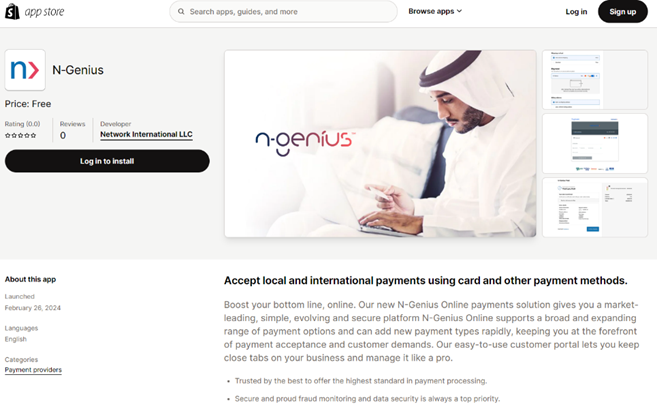
- Once the page has loaded, if you’re logged in, you will see an Install button. If not, you will be required to login to your store
- Once you’ve logged in, the below page will be displayed. Click Install
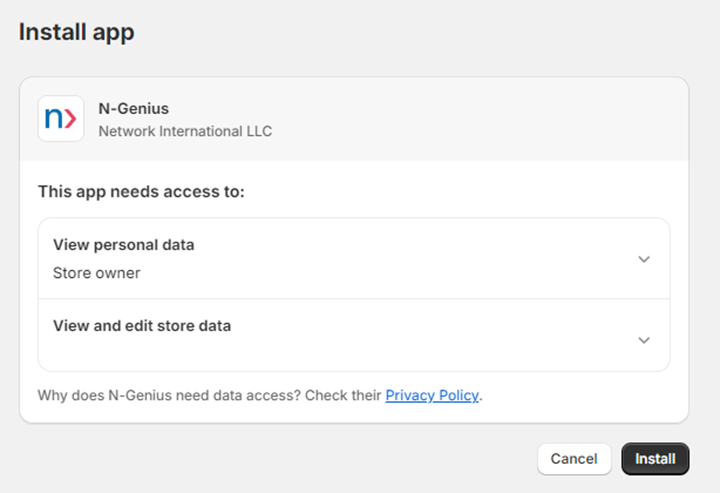
- Once the N-Genius APP is installed, you will be redirected to the APP page. Click Activate
Configuration
- Now that the APP is activated, click on More Actions and select Manage
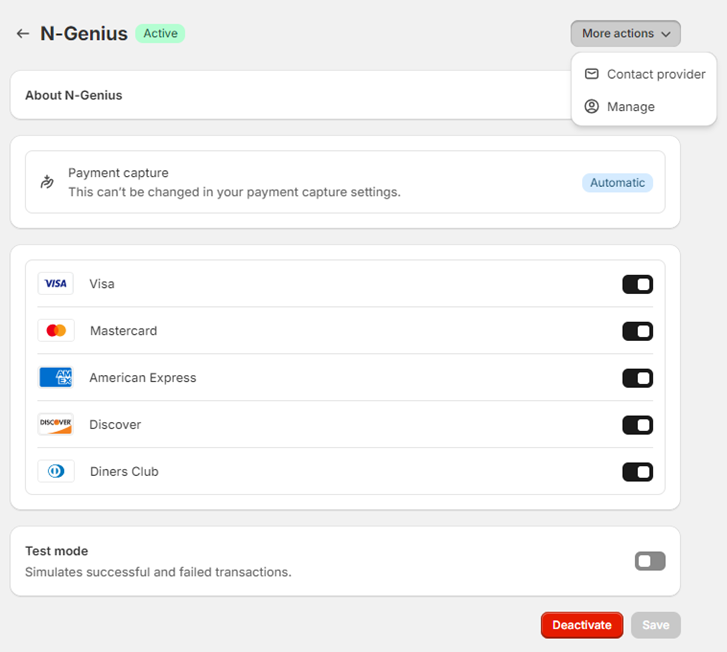
N.B. Remember to disable Test mode when you're ready to Go-Live
- You will now be able to configure the plugin with the N-Genius Integration details
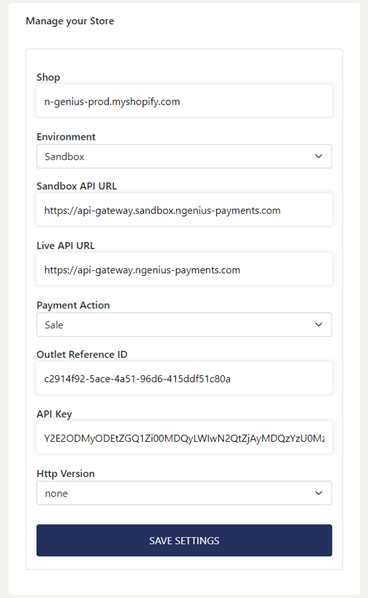
| Field | Description |
|---|---|
| Shop | This will be your store name |
| Environment | Select environment (Sandbox or Live) |
| Sandbox API URL | Enter Sandbox API URL (Partners will receive their specific URLs from Partner Support) |
| Live API URL | Enter Live API URL (Partners will receive their specific URLs from Partner Support) |
| Payment Action | Select Payment Action (Authorize, Sale or Purchase) More info on Payment Actions can be found here |
| Outlet Reference | Enter Outlet ID provided by Support or Partner. The Outlet ID can be found in the Portal by going to Settings > Org. Hierarchy and then click on the outlet on the left. Outlet Reference will be displayed on the right. |
| API Key | Enter API Key provided by Support or Partner. The API key can be found in the Portal by going to Settings > Integrations > Service Account. |
| Http Version | Select the Http version that your outlet supports. |
Updated 3 months ago