Network POS User Guide
The Network POS Terminal User Guide helps merchants complete payment transactions, manage refunds, print receipts, and perform daily operations using the Network POS device.
This guide covers everything from basic sales to advanced features such as QR Payments, BNPL, Loyalty, Instalments, and Mobile Money.
Sale Transaction
- Power on the Network POS device and select SALE.
- Enter the transaction amount and tap DONE (add tip if enabled).
- Customer swipes, inserts, or taps their card.
- Terminal connects to the host and processes the transaction.
- On success, select from E-Receipt, QR Receipt, or View Receipt options.
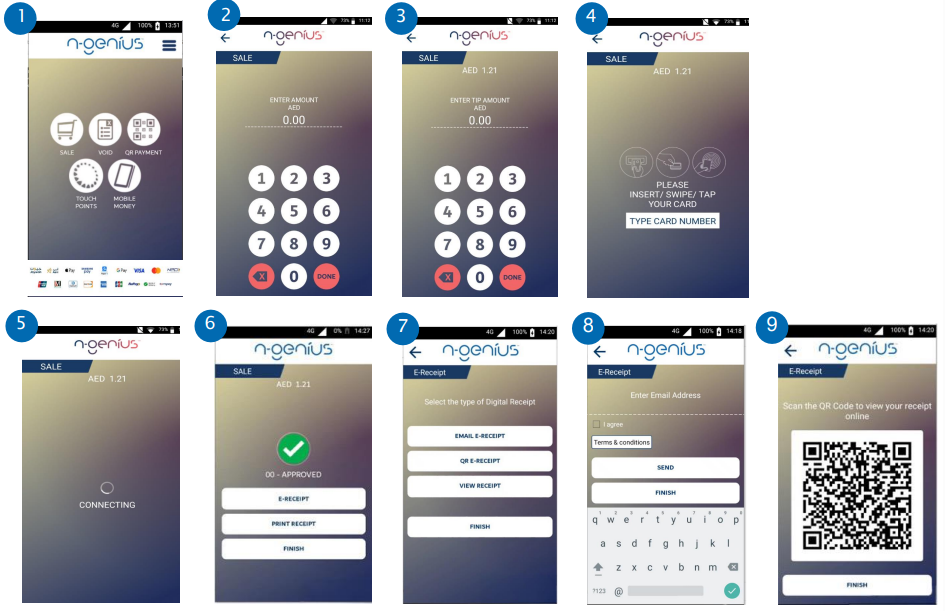
Void Transaction
- Select VOID on the home screen.
- Enter the receipt number and tap DONE.
- Confirm the transaction to authorize the void.
- “Transaction Authorized” message confirms success.
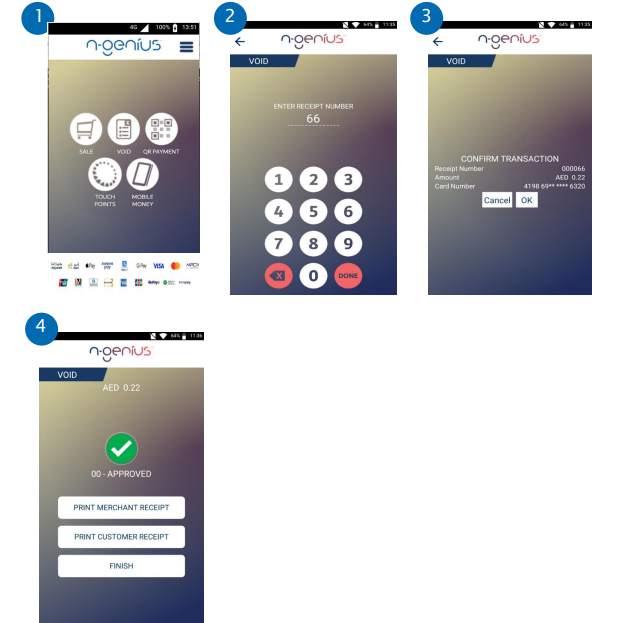
Refund Transaction
- Select REFUND on the home screen.
- Enter the approval code and refund amount.
- Customer inserts, swipes, or taps their card.
- The terminal processes the refund and confirms completion.
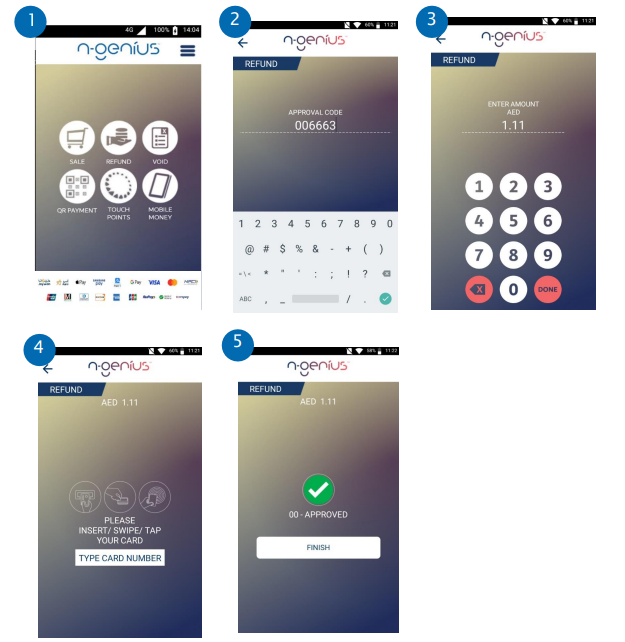
Dynamic Currency Conversion (DCC)
- Select SALE on the home screen.
- Enter the amount and tap DONE.
- Customer presents an international card.
- Device displays both local and card-region currencies.
- Customer selects preferred currency.
- Transaction processes and completes.
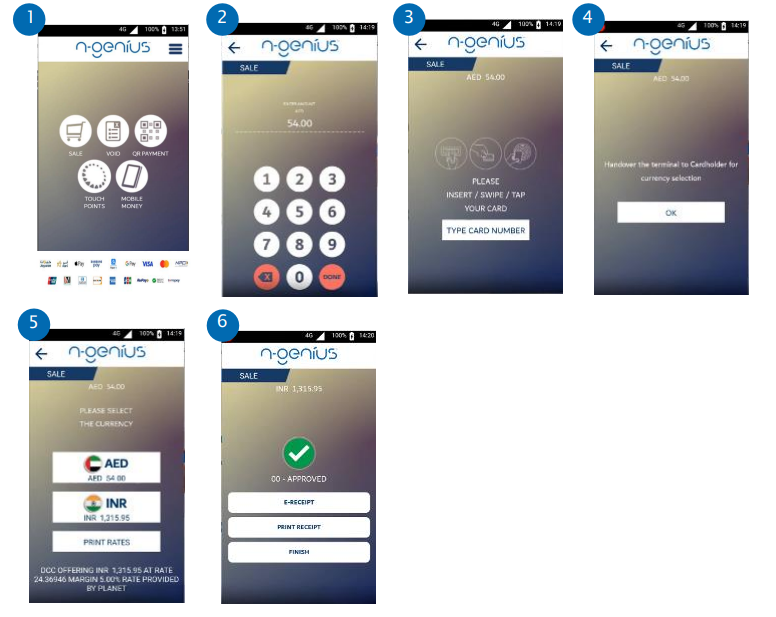
Tip Pro (Fixed Amount)
- Select SALE → enter transaction amount.
- Customer selects a fixed tip amount.
- Customer taps or inserts their card.
- Transaction completes with Print Receipt option.
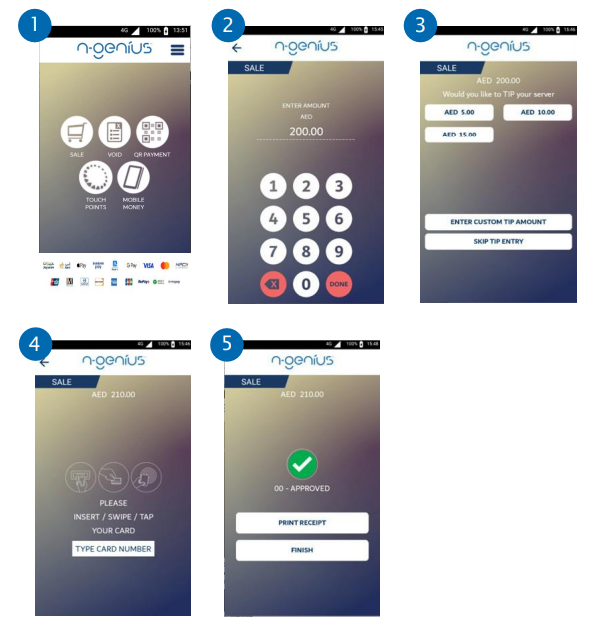
Tip Pro (Fixed Percentage)
- Select SALE → enter transaction amount.
- Customer selects a tip percentage (e.g. 5%, 10%).
- Insert/tap/swipe card to complete.
- Receipt options displayed on completion.
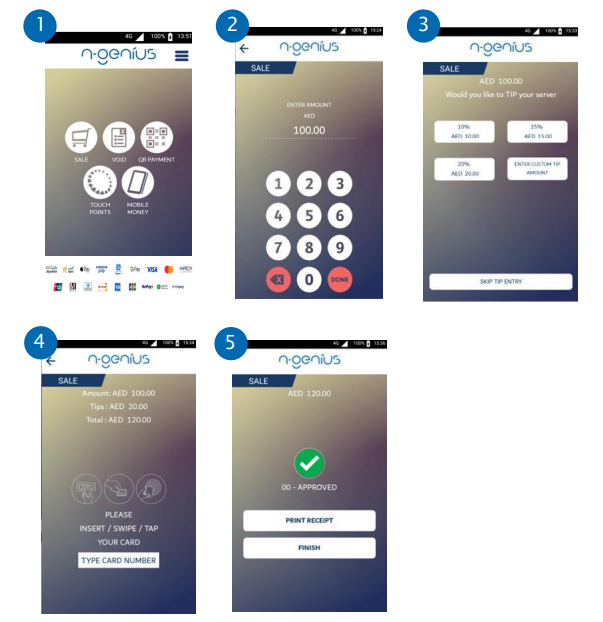
Pre-Authorisation (Pre-Auth)
- From home screen, select PRE-AUTH.
- Enter amount → customer presents card.
- Terminal prints merchant and customer receipts with QR token details.
- Tap Finish to complete.
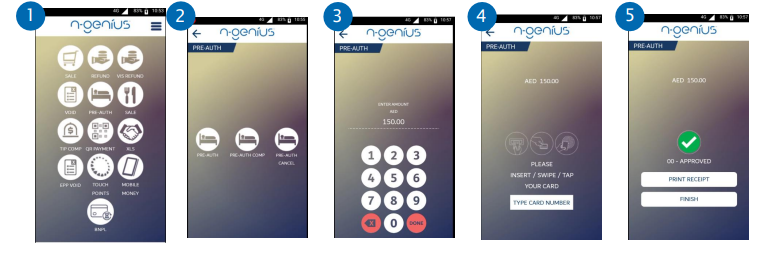
Pre-Auth Completion
- Select PRE-AUTH COMP from pre-auth options.
- Locate transaction by approval code or history.
- Enter the final amount to capture.
- Customer presents card.
- Terminal approves and provides print option.
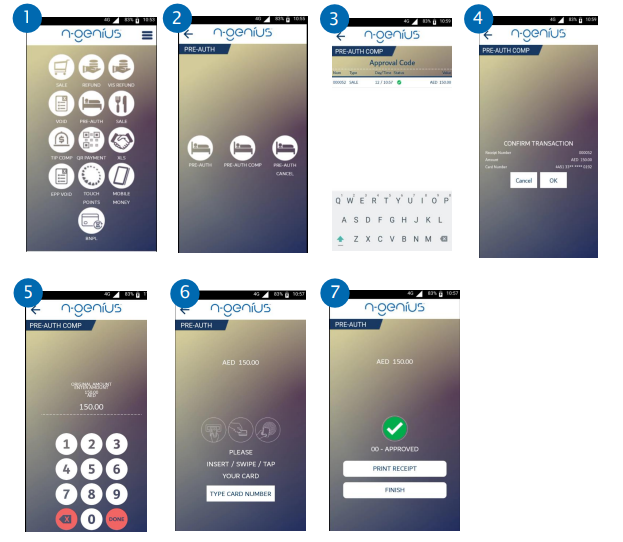
Transaction History & Reprint
- From home screen, open the menu (top-right).
- Select Transaction History.
- Choose a transaction → Reprint duplicate receipt.
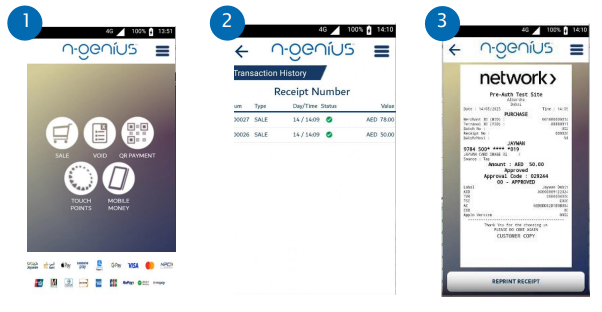
End-of-Day Reports
-
From main menu → select X Report or Z Report.
- X Report: Print without resetting totals.
- Z Report: Print and reset totals.
-
Toggle options:
- Transaction Data ON – include transactions
- Scheme Data ON – totals by scheme
- Declined ON – include declined transactions
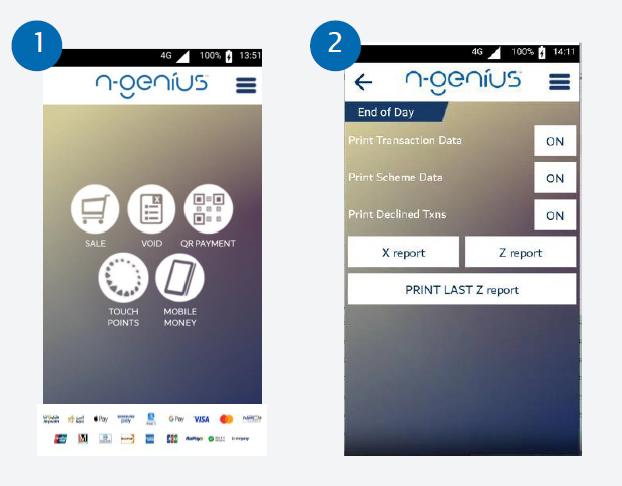
QR Payments
Alipay
- Select QR PAYMENT → ALIPAY → SALE.
- Enter amount → DONE.
- Displayed QR is scanned by customer.
- Transaction completes → print or e-receipt available.
WeChat Pay
- Select QR PAYMENT → WECHAT PAY → SALE.
- Enter amount → DONE.
- QR displayed for customer to scan.
- Transaction completes successfully.
Aani
- Select AANI on home screen → SALE.
- Enter amount → display QR for scanning.
- Customer scans QR → transaction approved.
NPCI / UPI
- Select QR PAYMENT → UPI or NPCI QR → SALE.
- Enter amount → QR displayed → customer scans.
- Transaction completes → receipt options shown.
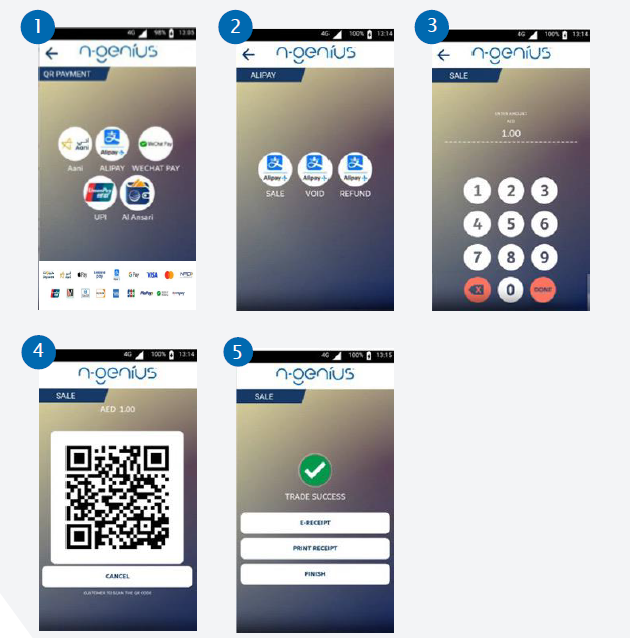
BNPL (Buy Now, Pay Later)
Tabby
- Select BNPL → TABBY.
- Enter transaction amount and customer’s mobile number.
- Customer scans QR or receives SMS link.
- On approval, receipt options appear.
Tamara
- Select BNPL → TAMARA.
- Enter amount and customer’s mobile number.
- Approve and print receipt.
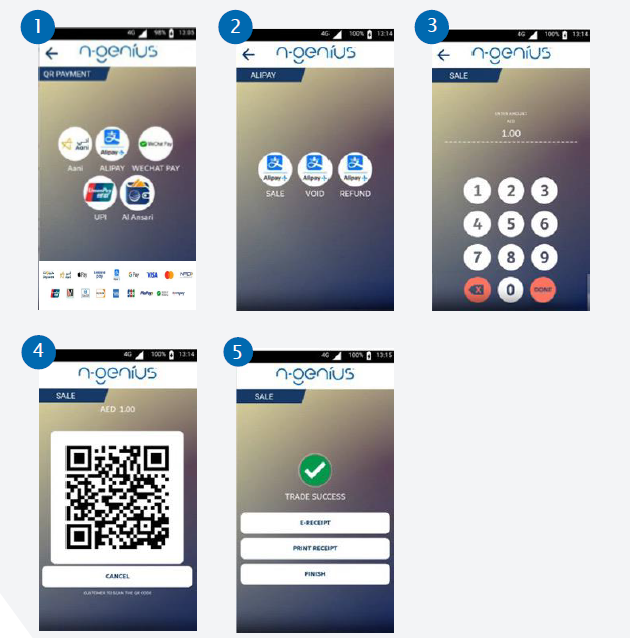
Loyalty Redemption
- Select TOUCH POINTS → REDEEM.
- Enter amount → customer presents card.
- Transaction completes using ADCB TouchPoints balance.
Void Loyalty Transaction
- Select TOUCH POINTS → VOID.
- Enter receipt number → confirm.
- Void approved → print/e-receipt available.
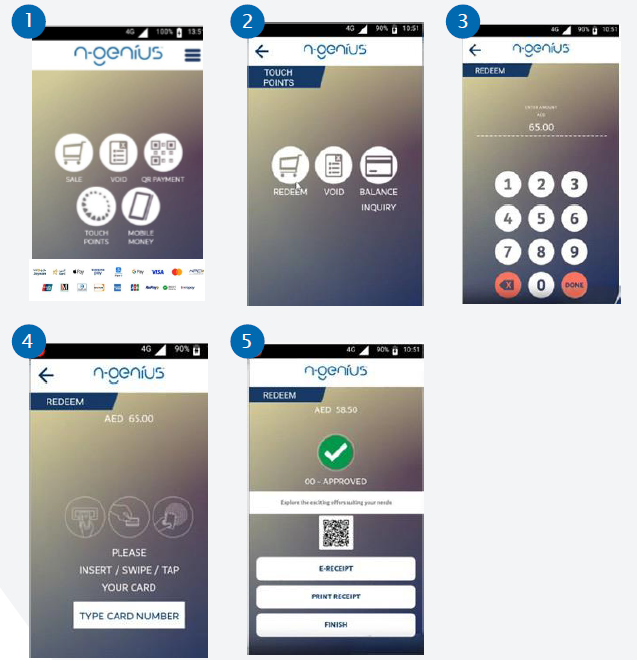
Instalments & Easy Payment Plans (EPP)
- Select SALE → enter amount → DONE.
- Customer presents card and confirms EPP.
- Customer selects preferred instalment plan → Confirm.
- Transaction completes with print/e-receipt options.
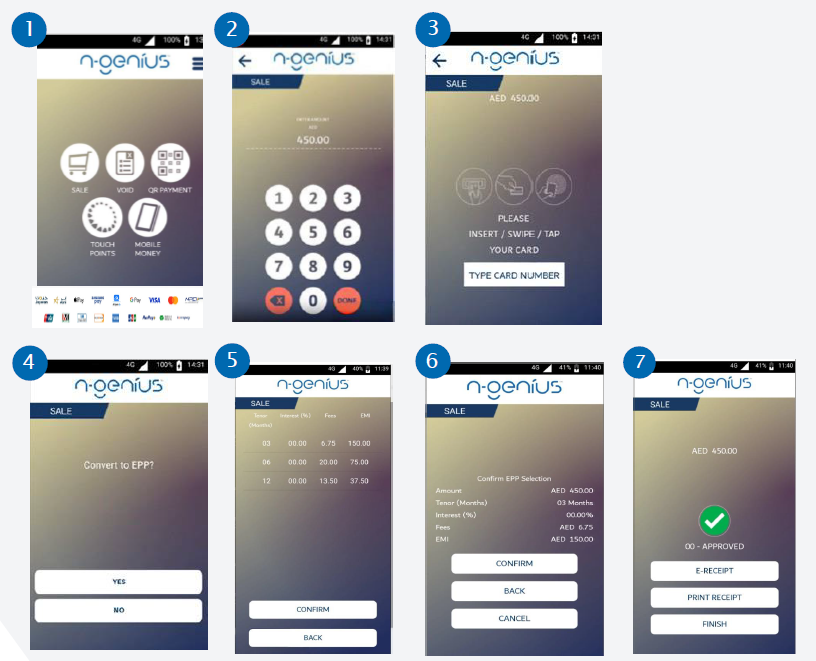
Mobile Money (TerraPay)
Sale
- Select MOBILE MONEY → TERRAPAY → SALE.
- Enter amount → input mobile number.
- Customer authorises payment via USSD on their phone.
- Transaction completes → receipt options available.
Refund
- Select MOBILE MONEY → TERRAPAY → REFUND.
- Enter reference number and refund amount.
- Confirm refund to complete transaction.
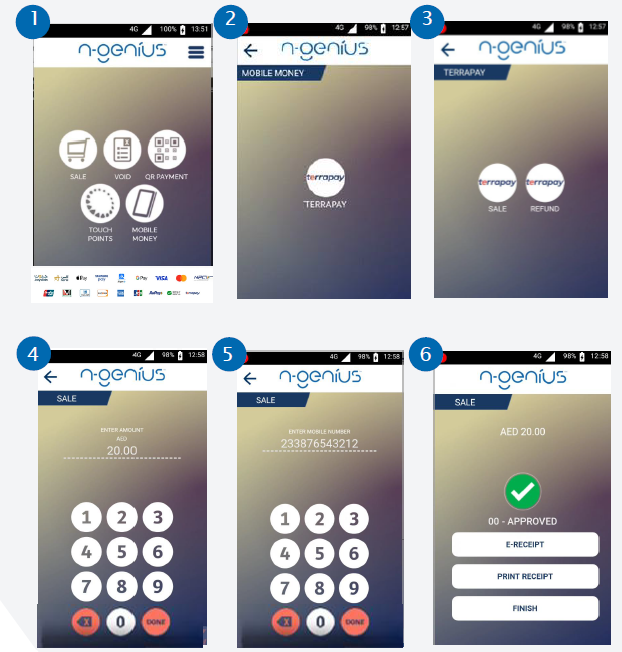
Support & Contact
For 24/7 assistance, contact our Network International Helpdesk:
📞 800 4448 (Toll Free)
✉️ [email protected]
🌐 www.network.ae
Updated 2 months ago