OpenCart — Pay by Link
Enable Pay by Link in OpenCart to send customers a secure payment link directly from an order.
Pay by Link – OpenCart
This allows for seamless transactions, particularly beneficial for phone orders or situations where a customer isn't immediately present to pay.
Steps
-
Log in to your OpenCart dashboard.
-
Go to Sales → Orders and click + Add New.
- Complete the order: add the customer, all required details, and products, then click Confirm.
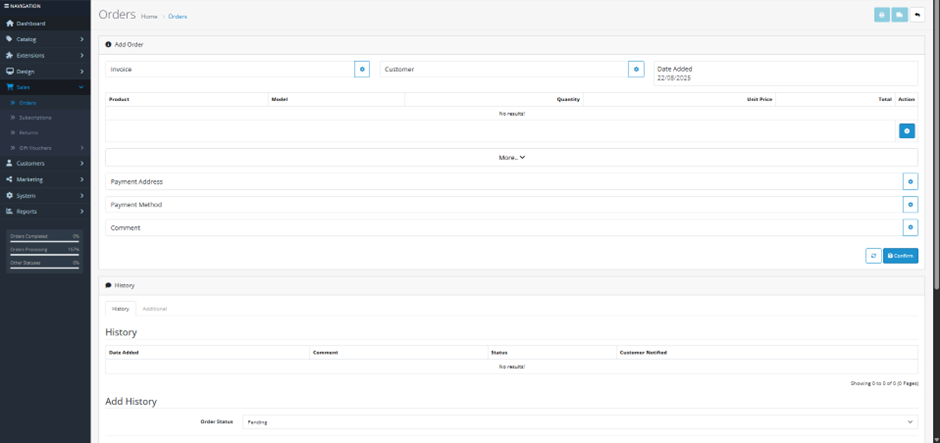
- Click Back to return to the Orders list, select the order you just created, then scroll to N-Genius Online by Network.
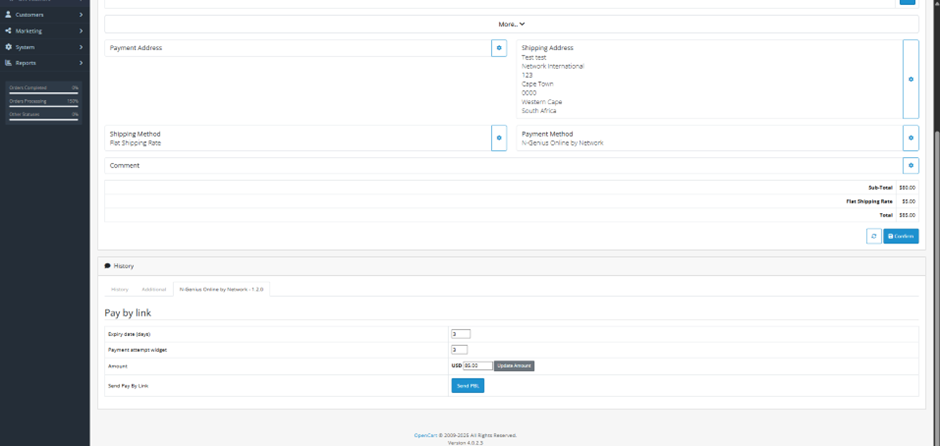
- Set Expiry Date and Payment Attempts.
- Update the Amount if needed.
- Click Send PBL to send the payment link to the customer.
Cancel a Payment Link
If you need to cancel a link that was sent:
- Open the order again.
- Click N-Genius Online by Network.
- Click Cancel PBL.
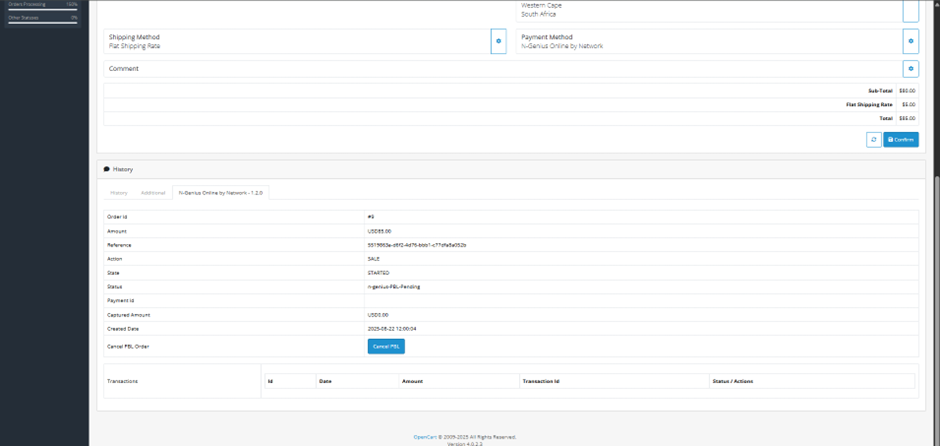
Related
- Pay by Link — overview and best practices
- Email Templates Configuration — tailor the subject lines and body text to reflect specific purchase details
- Manage Payment Links — the process of chasing outstanding payments
Updated 4 months ago