Shopstar

Summary
Shopstar is an e-commerce platform that enables businesses and individuals to create and manage online stores. It provides a variety of tools for building and customizing websites to sell products, manage inventory, process payments, and handle shipping. The platform is designed to be user-friendly and is often used by small to medium-sized businesses.
To find out more about Shopstar, visit their website here.
Abandoned Orders Feature
We’ve added the Abandoned Orders feature to our WooCommerce plugin. What this means is that for any orders that your customers do not complete (Abandon) i.e. Customer gets onto the pay page and then decides to close the browser window thus leaving the transaction in an open status, we would automatically send a request to cancel the order and update the order with a closed status.
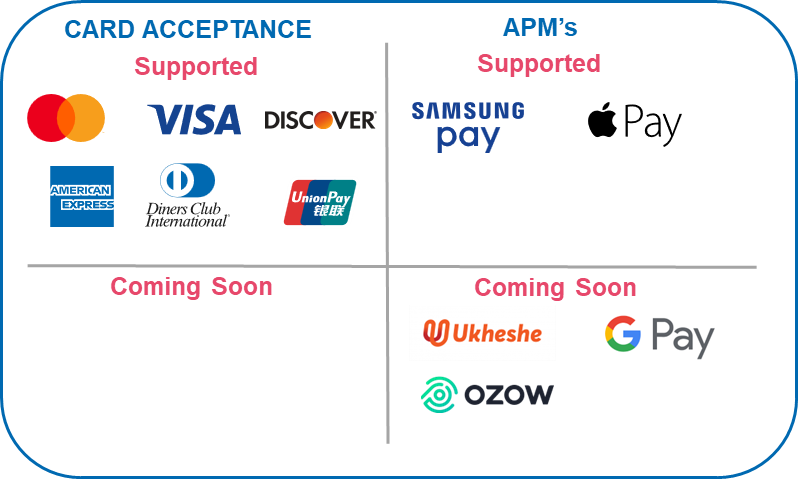
Prerequisites
Shopstar Store required
Configuration
To configure the N-Genius Online payment method, go to Settings and click on Payment Methods. The page will now display a list of available payment gateways. Select ‘N-Genius Online by Network’ by clicking on the arrow. The configuration page for the plugin will now display
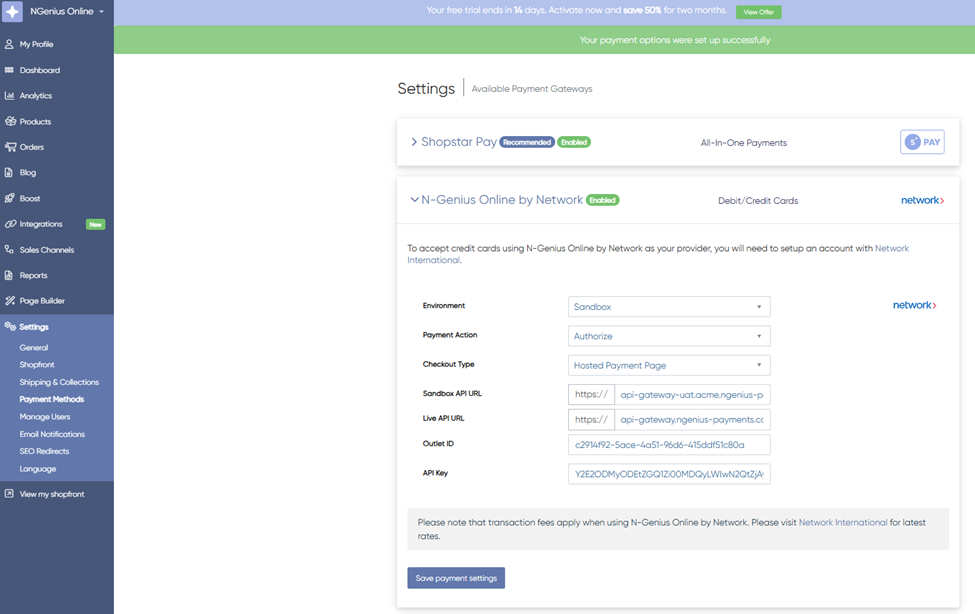
• Environment: Sandbox/Live
• Payment Action: Authorize/Sale/Purchase
• Checkout Type: Select Hosted Payment Page (Redirect) or Hosted Session (Lightbox)
• Sandbox/Live API URL - Default URLs pre-loaded. For Partners - Enter URLs provided by Partner
• Outlet ID: Provided by NI/Partner. Outlet ID should match the environment selected.
• API Key: Provided by NI/Partner. API Key should match the environment selected.
• Session Key: Provided by NI/Partner. Session Key should match the environment selected.
Click Save Payment Settings to the save configuration. Payment option will now be enabled on checkout
Customer Shopping and Payment Page Redirection
When the customer is doing online shopping on the merchant’s website, the N-Genius Online by Network payment option will now be available as a payment option on the “Checkout” Page.
To check this journey for yourself, please follow these steps...
- Open your Shopstar Website and add some items to the cart. Click on Check out now
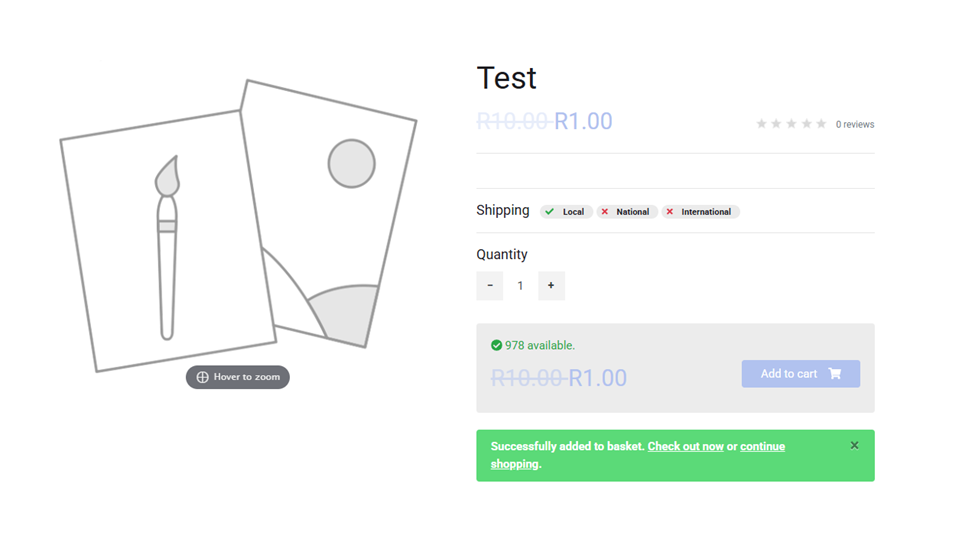
- Once all details are entered, you will get to the Checkout page below. Click Confirm & Pay to make payment
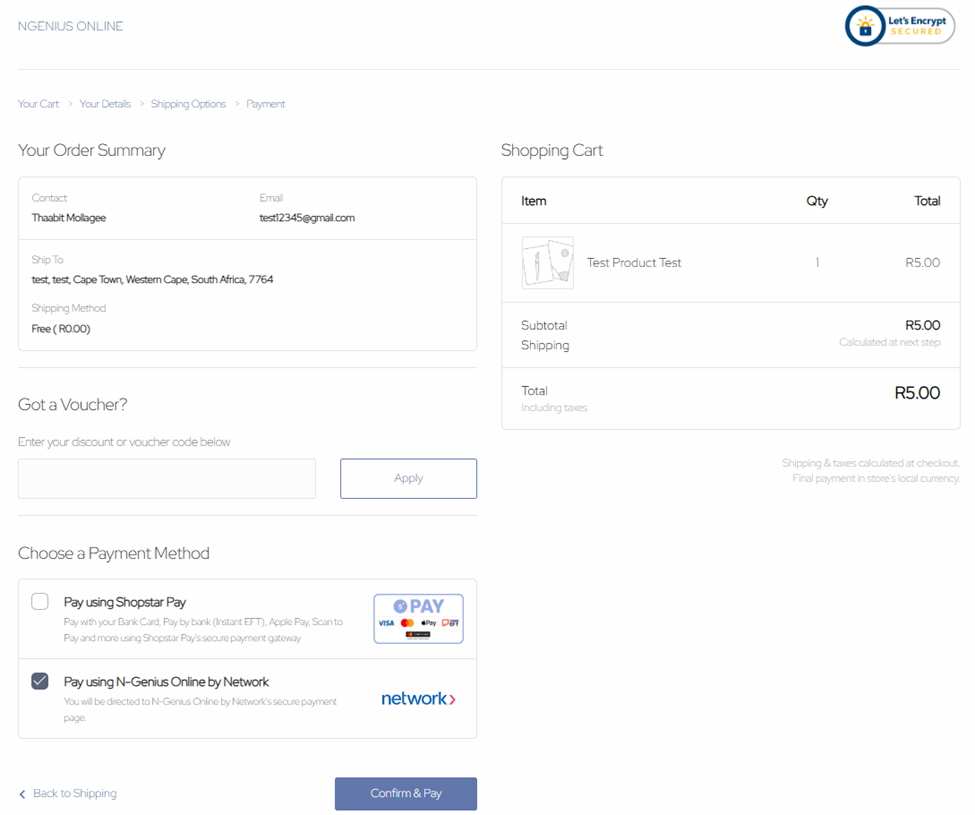
- You will now be redirected to the payment page. Enter your card details and click Pay now, enter your 3DS OTP and the transaction will process. A confirmation screen will display. Click on Continue Shopping to be automatically redirected back to your store.

- To view your order, Go to the Shopstar Admin Panel. On the left menu, click on Orders and then Orders again. The screen below will be displayed
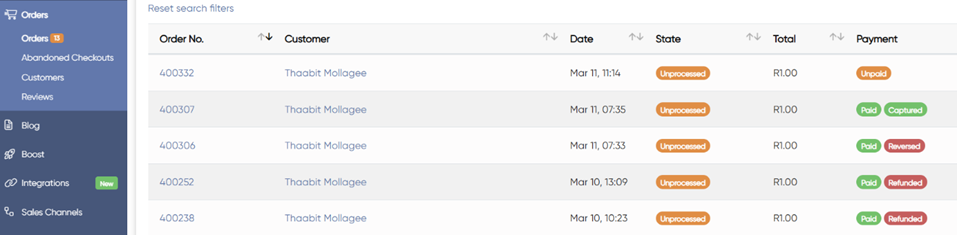
- When viewing the order, you will be able to Reverse an Authorization the transaction if the transaction type is Authorize
- When viewing the order, you will be able to Capture the transaction if the transaction type is Authorize
- When viewing the order, you will be able to Refund the transaction after 24 hours if the transaction type is Sale or Purchase. The same applies when capturing the transaction.
- To Void an Order, click on the order you'd like to Void. Once in the Order view, there will be an N-Genius Online by Network box on the right side of the page. Select Void from the drop down and click Process
- To Capture an Order, click on the order you'd like to Capture. Once in the Order view, there will be an N-Genius Online by Network box on the right side of the page. Select Capture from the drop down and click Process
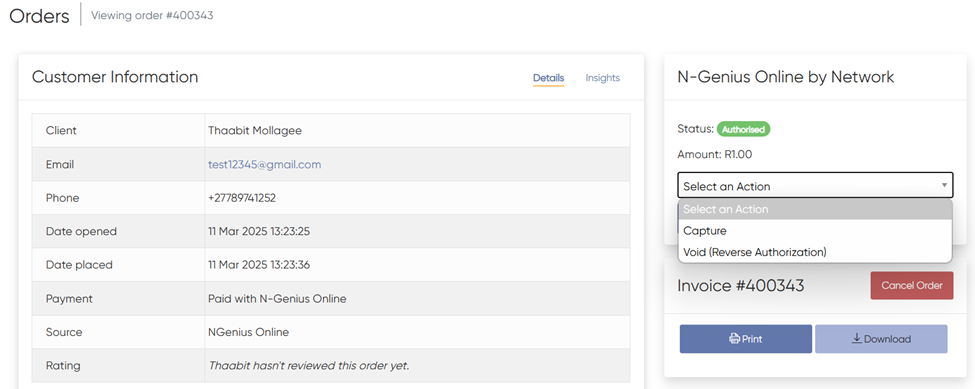
- To Refund an Order, click on the order you'd like to Refund or Partially Refund. Once in the Order view, there will be an N-Genius Online by Network box on the right side of the page. Select Refund or Partial Refund from the drop down and click Process
**Please note that you will only be able to refund an order after 24 hours**
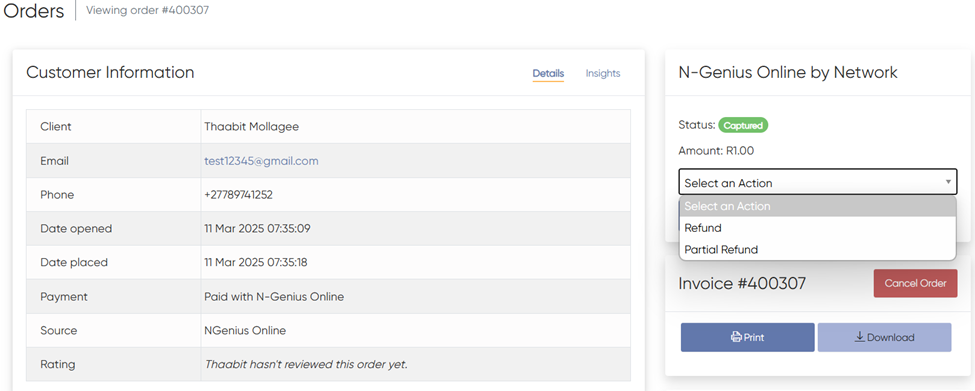
Troubleshooting
- If you receive the below error on the checkout page, please check that your outlet ID is correct.

- If you receive the below error after saving your configuration, check that your API Key is correct and that the correct environment is selected

- If you receive the below error after saving your configuration, please check that your API URL is correct

Updated 10 months ago