Manage Payment Links
From this interface, merchants gain comprehensive control over their payment requests. Sorting options allow for efficient organization, while robust search capabilities quickly locate specific transactions. Furthermore, the ability to reissue links streamlines the process of chasing outstanding payments, improving the likelihood of successful reconciliation.
Manage Payment Links
From manage Payment Links you can view details, filter, search, and resend Pay by Link orders. Both Merchant Admin Users and Sales Agents can access order details.
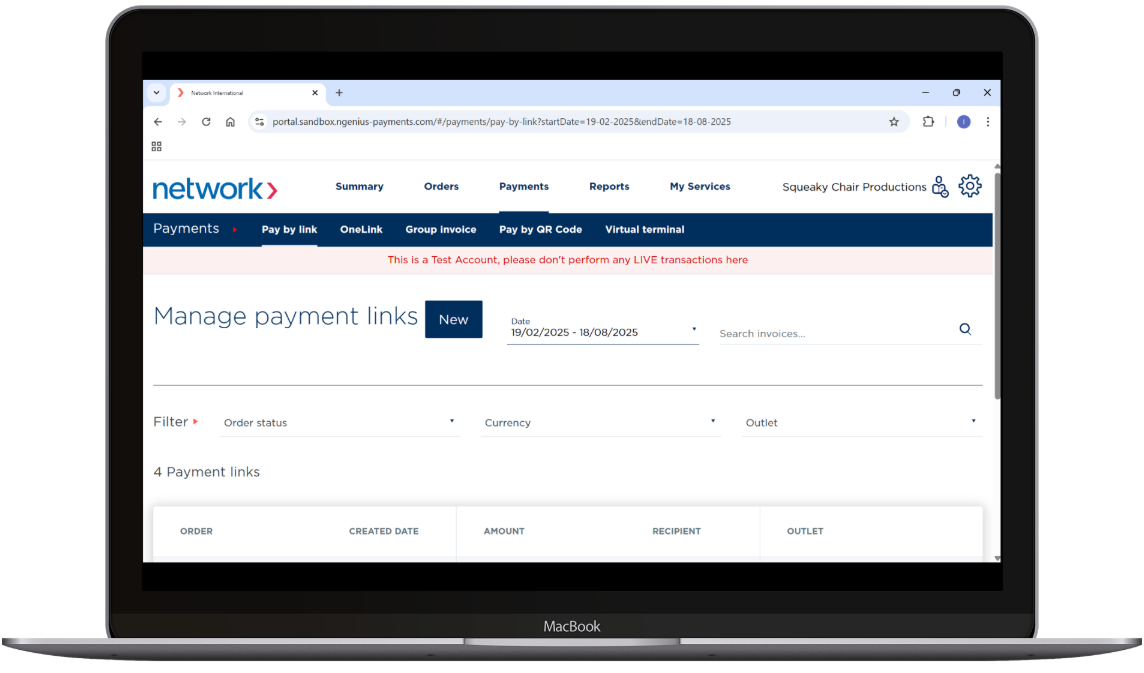
View payment link details
- Go to Payments → Pay by link → Manage payment links(opens by default).
- Click the Order ID you want to view. The Order details – Pay by Link page opens.
- Use the
 Expand icons in Payment details, Order information, or History to reveal more information.
Expand icons in Payment details, Order information, or History to reveal more information. - Repeat as needed.
- Click
 Pay by Link (top-left) to return to the list.
Pay by Link (top-left) to return to the list.
Filter payment links
Filter by date, order status, currency, and Outlet.
You can combine filters (e.g., closed invoices in the last 90 days, in USD, paid with VISA).
Search by Order ID
- In Manage Pay by Link, enter the full Order ID in Search order ID.
- Click
 Search.
Search.
Note: You must enter the complete Order ID for a match.
Resend a payment link
If a link has expired, resending will duplicate it with a new payment link reference and expiry, then send the new link automatically.
- Open the order and click Resend payment link.
- In the Resend payment link to panel, add a new email address (if needed) and adjust the expiry date.
- Click OK. A confirmation appears: “Payment link xxxx was sent to xxxx.”
- To send to another address, repeat step 1–3.
- Click
 Pay by Link to return to the list.
Pay by Link to return to the list.
Tips
- If the recipient didn’t receive the email, verify the address and check spam/junk.
- For mobile-first customers, consider sending via SMS → /docs/pay-by-link-via-sms.
- To post a link on messaging apps or social, use Share → /docs/social-share.
Related
- Create & send → /docs/create-new-pay-by-link
- Configuration → /docs/configuration
- Email templates → /docs/email-templates-configuration
Updated 4 months ago