Social Share
Engage buyers instantly, offering unparalleled convenience. Tailor your message to specific audiences, maximizing conversion potential with personalized outreach.
Social share
Share Pay by Link through your social and messaging channels to reach customers where they already are. You can copy the link or post directly to apps like WhatsApp, X (Twitter), Instagram, Facebook, or send by Email.
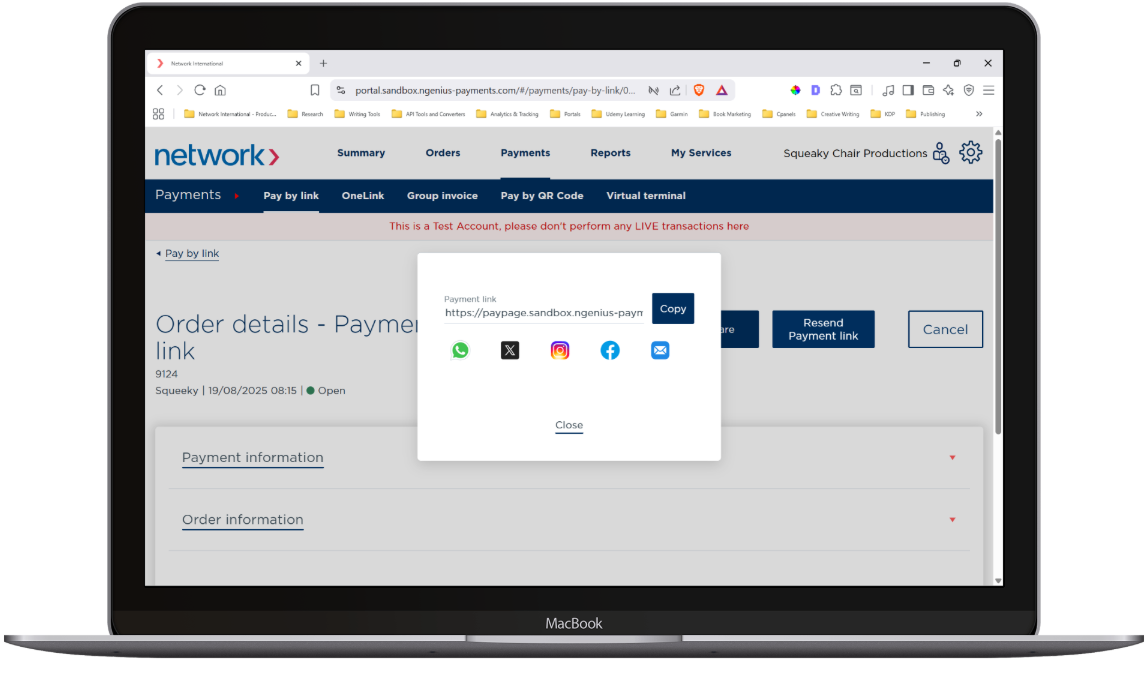
How it works
- Log in to the portal and go to Payments.
- Click New to create the invoice. (Creation steps are the same as Create a new Pay by Link.)
- On the creation page, you can choose Skip sending the email if you plan to share the link yourself. This creates the invoice without sending an email.
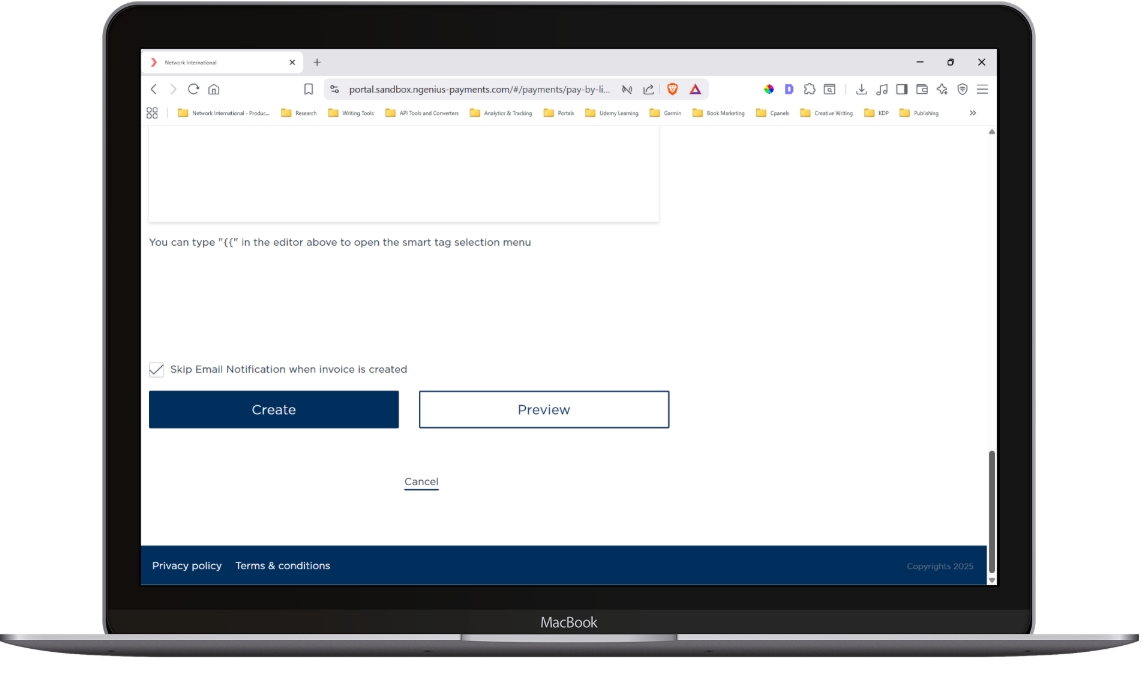
-
After creation, open the invoice.
-
Click Share.

-
In the popup, you can copy the link or share directly to WhatsApp, X (Twitter), Instagram, Facebook, or Email.
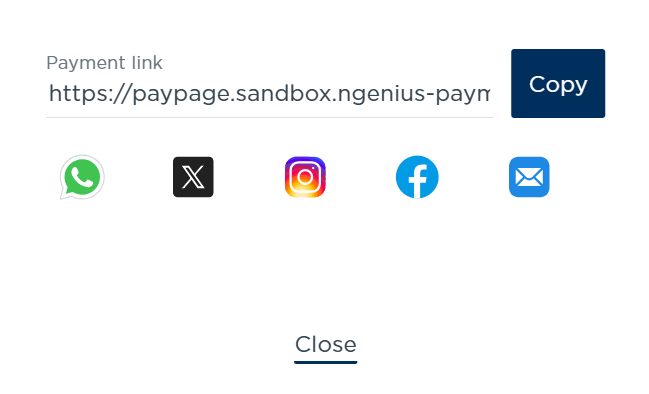
- Choosing an icon opens the selected platform with the link and message ready.
- Send the message to your customer via the chosen channel.
Tips for effective sharing
- Context matters: Add a short line with order reference, amount, and expiry so customers know what they’re paying for.
- Use DMs for one-to-one links: For single-customer invoices, prefer private messages (e.g., WhatsApp, Instagram DM).
- Public posts: If you want a public, reusable link for many payers, consider OneLink instead of a one-off invoice.
- Link previews: Some platforms show a preview; ensure your logo/branding is set in Configuration.
- Clipboard: If you copy the link, double-check it isn’t truncated when pasting into apps with character limits.
Security & compliance
- Never request card details in chat or comments; customers enter card data only on the hosted payment page.
- Set sensible link expiries and avoid posting one-off links publicly.
- If a link expires, resending from the portal creates a fresh link with a new reference and expiry.
Related
- Create a new Pay by Link → /docs/create-new-pay-by-link
- Manage payment links → /docs/manage-payment-links
- OneLink (reusable link) → /docs/onelink
- Pay by Link via SMS → /docs/pay-by-link-via-sms
- Automate via API → Invoicing via API
Updated 5 months ago