Pay By Link via SMS
Need to send a secure payment request directly to a customer’s mobile phone? Pay by Link via SMS makes it quick and easy—whether you're using the Merchant Portal or integrating with our API.
Pay by Link via SMS
Deliver a fully mobile-optimised payment experience straight to your customer’s phone—no apps, no logins, just tap-and-pay convenience.
What is it?
Generate a payment link and send it by SMS. The customer receives a text containing a secure link to your hosted payment page, where they can pay using their preferred method.
SMS is available alongside existing channels like Email, WhatsApp, Facebook, and others.
Send a Pay by Link via SMS (Merchant Portal)
Follow the steps below using the Merchant Portal.
1. Start a new payment link
- Go to Payments (top navigation).
- Pay by Link opens by default.
- Click New.
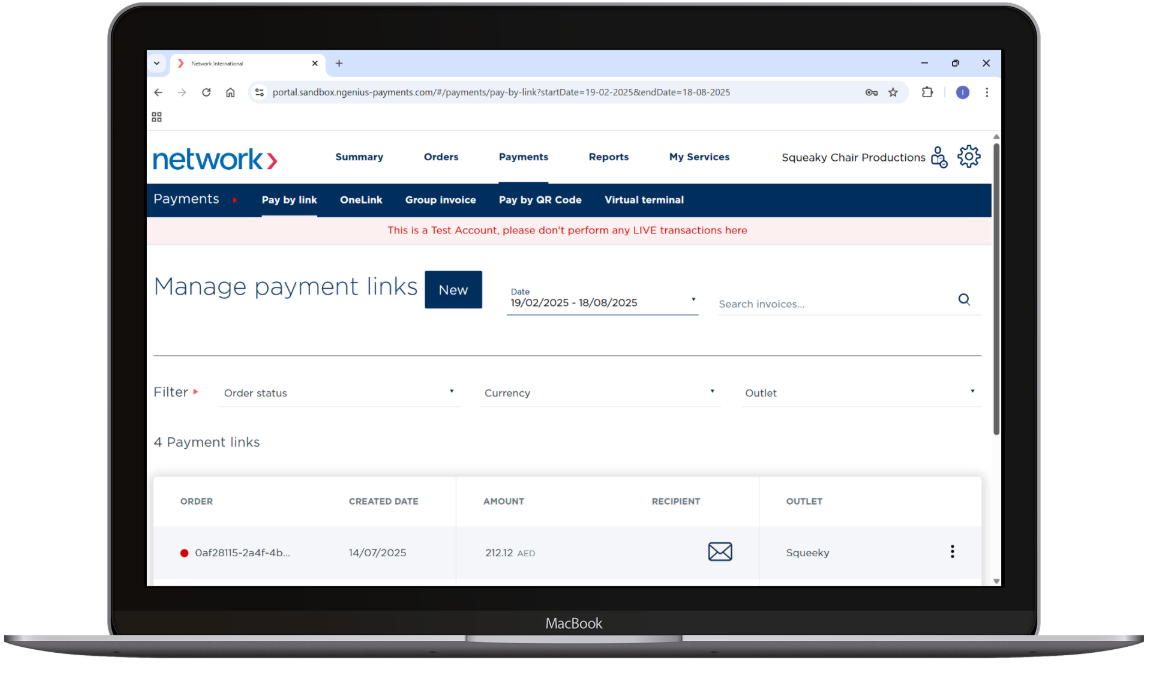
2. Choose your channel
- Under Select Channel, tick SMS.
- (Optional) You can also select Email.
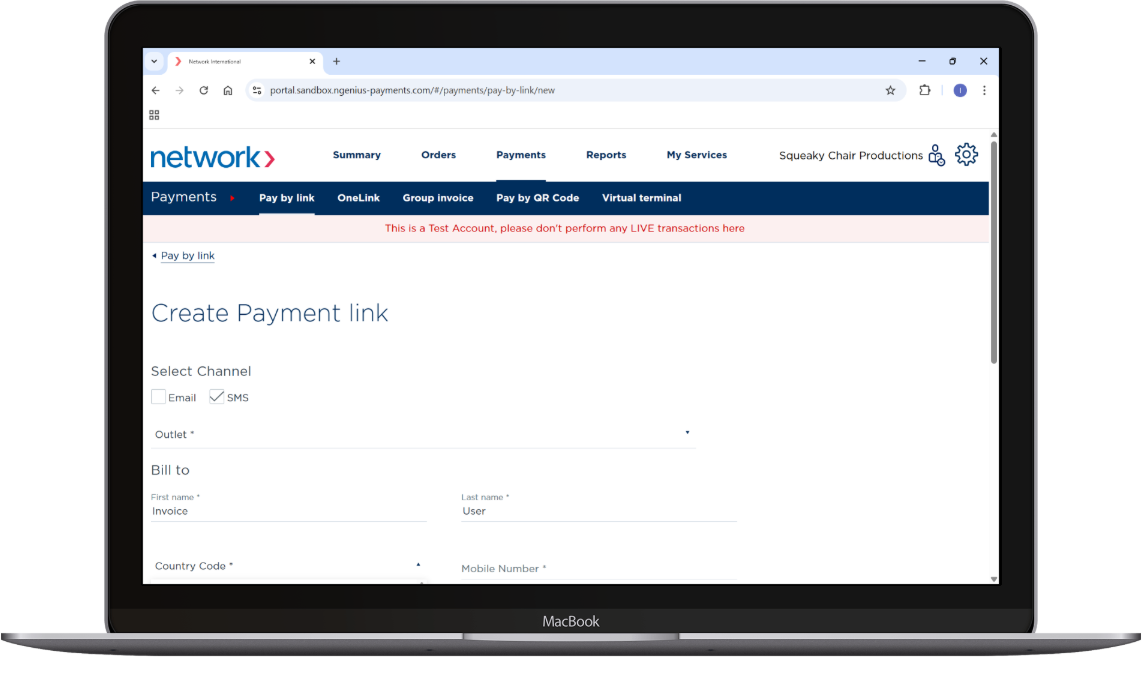
3. Enter customer details
In Bill To:
- First name, Last name
- Country code and Mobile number
- (Optional) Order reference
4. Add payment link details
- Select Outlet.
- Choose Transaction type and Currency.
- Set a Link expiry date (using the calendar).
- Add Item description, Quantity, and Amount.
You can add multiple items — click Add Another Item.
5. Review & send
- Double-check details.
- Click Send. The customer receives the SMS with the link in seconds.
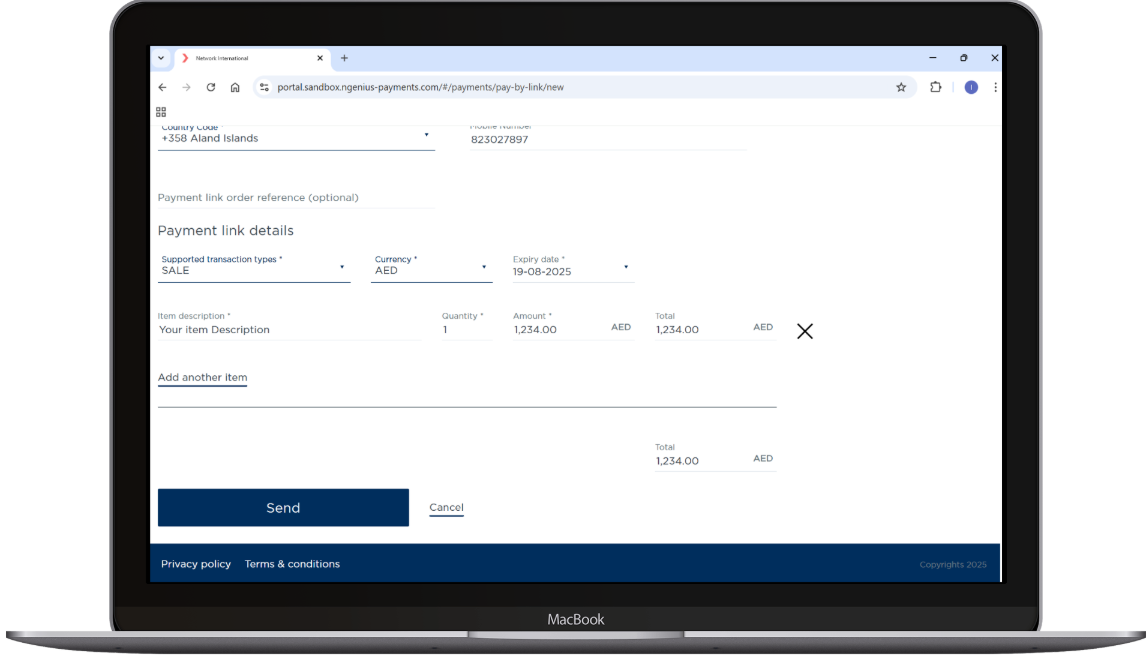
Customer experience
- Customer receives the SMS and taps the link.
- The secure, mobile-friendly payment page opens.
- They complete payment (e.g., card, Apple Pay, etc.).
- You see status updates instantly in the portal.
Manage or cancel a link
- Go to Payments in the Merchant Portal to view, resend, cancel, or retry failed links.
- Check status and expiry from the dashboard.
- If a link expires, resending creates a fresh link with a new reference and expiry.
Good to know
- Delivery depends on carrier networks—verify the country code and mobile number.
- Set a sensible expiry window for security and clarity.
- SMS links are ideal for one-time or urgent requests.
- For social or messaging apps, see Social share.
- For reusable, public-facing links, consider OneLink.
Need an automated flow? Developers can send links via API—see Invoicing via API.
Related
- Create a new Pay by Link → /docs/create-new-pay-by-link
- Manage payment links → /docs/manage-payment-links
- Social share → /docs/social-share
- OneLink → /docs/onelink
Updated 4 months ago