WooCommerce — Pay by Link
Streamline your WooCommerce store's payments with N-Genius Pay by Link. Integrate seamlessly and get set up quickly.
Create an order in WordPress and send your customer a secure N-Genius Pay by Link to complete payment—no checkout theme work required.
Prerequisites
- N-Genius Online WooCommerce plugin installed & configured
- Customer email present on the order
Steps
- WooCommerce → Orders → Add new.
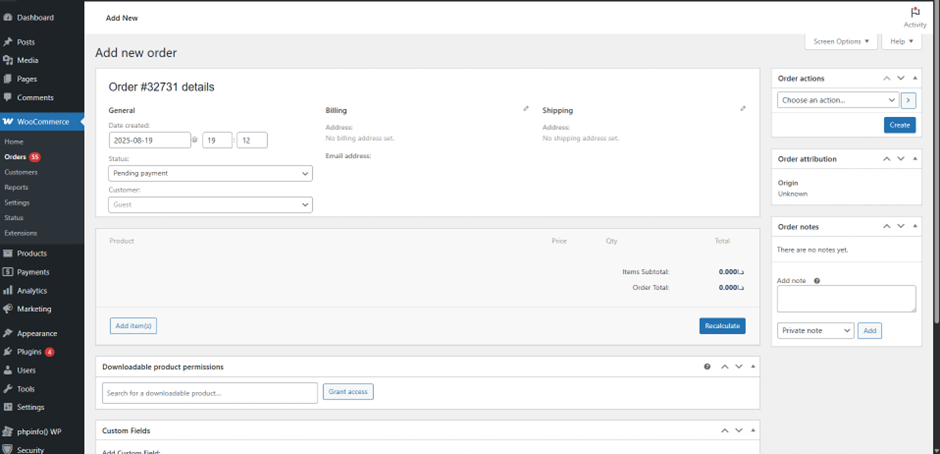
- Fill in the Customer and required fields. Set Payment method to N-Genius Online by Network.
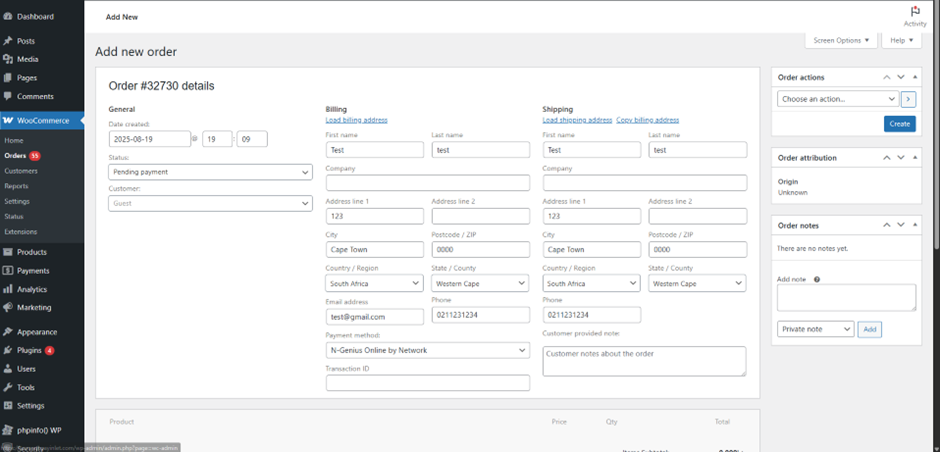
- Scroll to Products → Add items → Add products. Search, select, and Add the items.
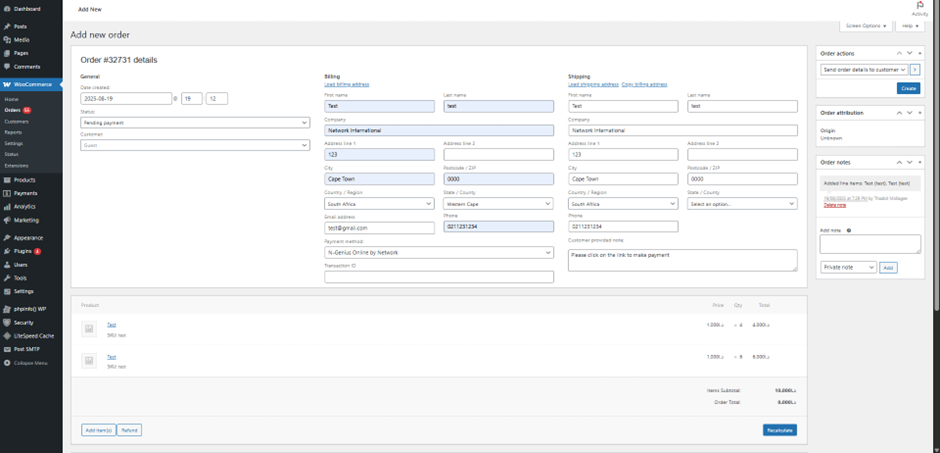
- In the right sidebar Order actions, choose Send order details to customer and click Create.
– This emails the customer a payment link to complete the order.
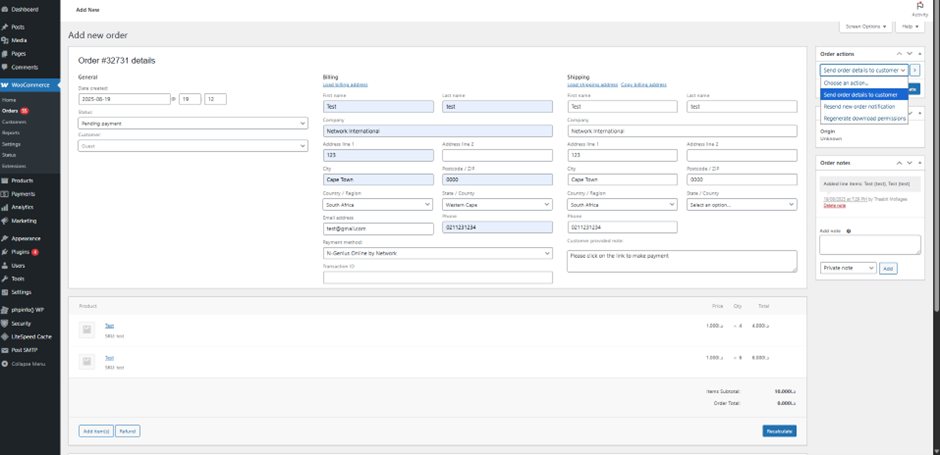
- (Customer view) Using Pay for this order, they’re taken to the hosted pay page to finish the transaction.
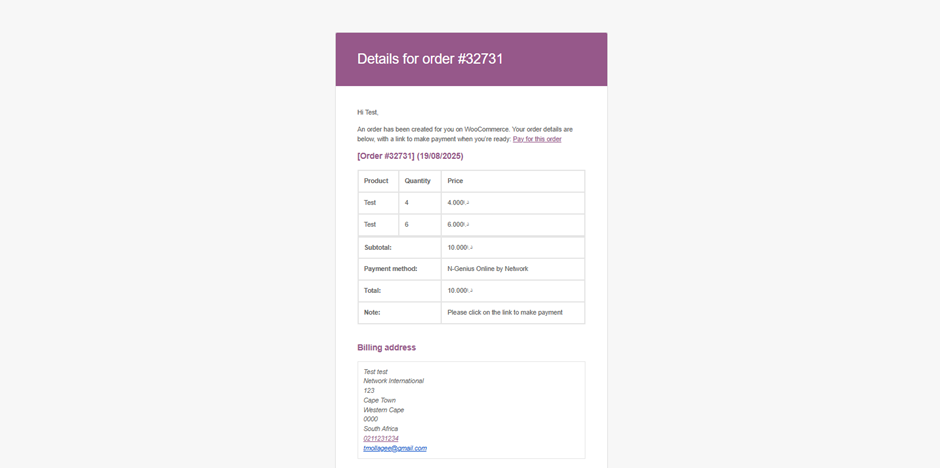
- Resend / Edit: To resend, repeat step 4. You can edit items on the order and resend the email again if needed. :contentReference[oaicite:0]{index=0}
Notes & tips
- Double-check the customer email before sending.
- Keep order lines accurate—edits change the amount on the next email.
- Use your standard order management for fulfilment and refunds after payment is confirmed.
- For non-email channels (SMS/social), see Pay by Link options in the Merchant Portal.
Related
- Pay by Link — overview and best practices
- Email Templates Configuration — tailor the subject lines and body text to reflect specific purchase details
- Manage Payment Links — the process of chasing outstanding payments
Updated 4 months ago