PrestaShop — Pay by Link (Invoices)
Email a payment link to your customer from the PrestaShop back office. Your shopper clicks Pay for this order, lands on checkout, and completes payment with your configured methods.
Once the transaction concludes, the order status in PrestaShop automatically updates, reflecting the successful payment. Simultaneously, the customer receives a confirmation, solidifying the transaction.
Who is this for?
Merchants using PrestaShop who want a fast, no-code way to collect payment via an invoice link.
Prerequisites
- Access to your PrestaShop back office.
- N-Genius Online by Network plugin installed and configured.
- Customer email address.
Steps
- Log in to your PrestaShop back office.
- Go to Orders → Add new order (or Create order).
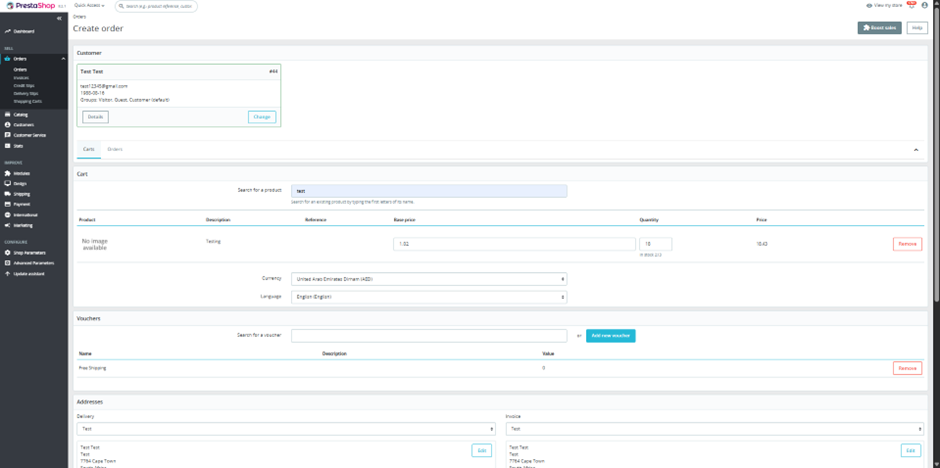
- Add the customer, line items, and any required details (shipping, tax, notes).
- Scroll to Summary and select the payment method (N-Genius Online by Network) and the order status you wish to use.
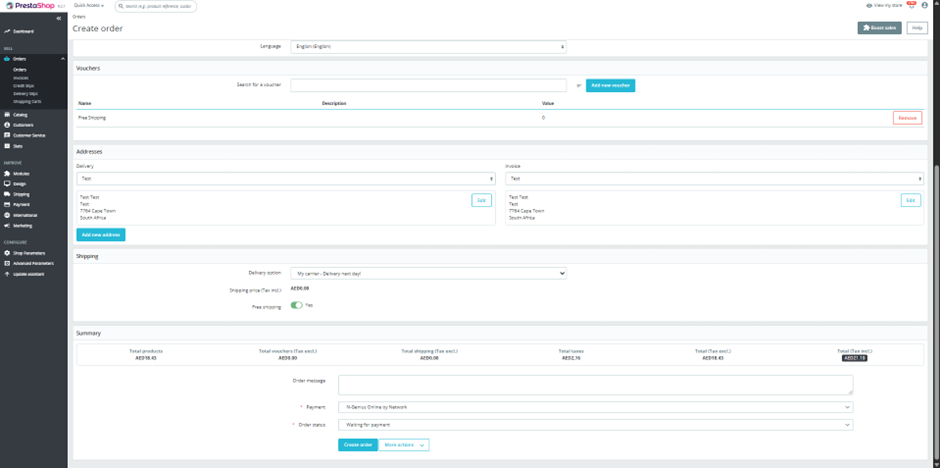
- Click the More actions dropdown and choose Send pre-filled order to the customer.
- PrestaShop sends an email with a secure payment link.
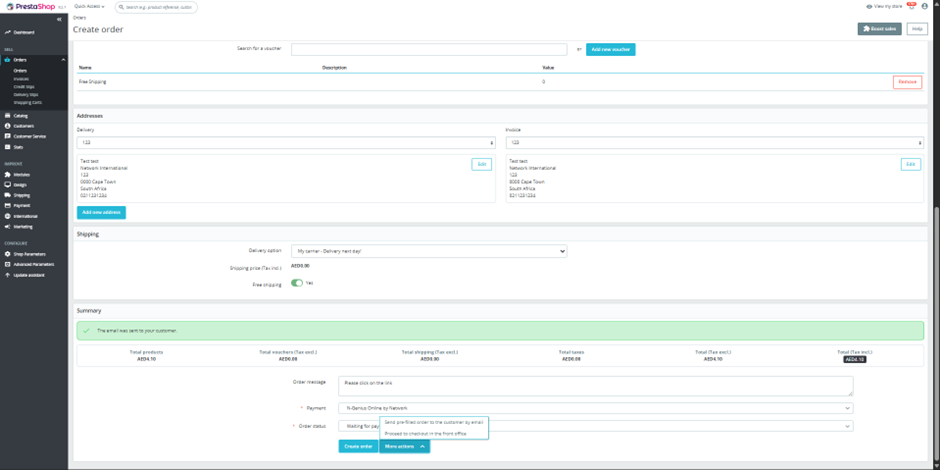
- The customer clicks Place Order, is redirected to the PrestaShop cart/checkout, and completes payment.
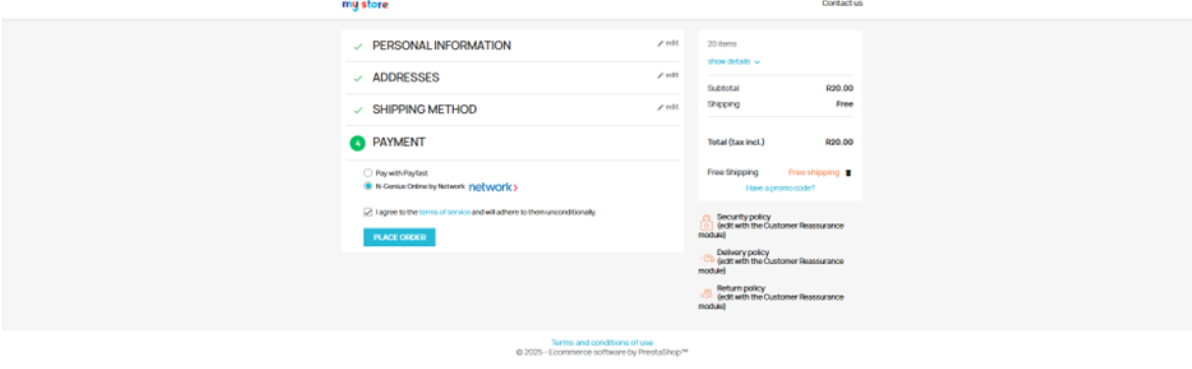
- Resend the link (if needed): go to Orders → Shopping Cart, select the order, and either send the link again or choose Write an email (opens your default email app).
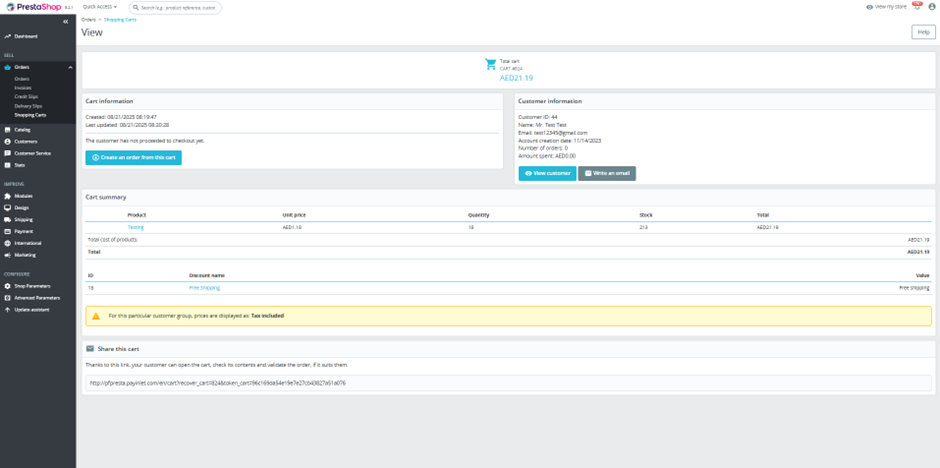
Tips
- Use a clear email subject (e.g., Invoice #1234 from Your Store) so customers can find it easily.
- You can keep editing the order until payment is received; once paid, PrestaShop updates the order accordingly.
- If the email wasn’t received, confirm the customer address and have them check junk/spam.
Related
- Pay by Link — overview and best practices
- Email Templates Configuration — tailor the subject lines and body text to reflect specific purchase details
- Manage Payment Links — the process of chasing outstanding payments
Updated 4 months ago